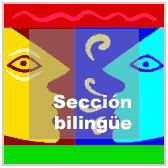Computers
In this topic we’re going to study the fundamental parts of
computers and what functions they have
In general terms, the function of computers is to take in
data that is inputted by peripherals (keyboard, mouse, stylus
etc), process this data using a programme (software) and send it
to the exterior again using another peripheral (printer,
monitor, storage disk etc.)
Types of Computer
- How many types of computer do you know?The use of computers is so widespread that many different
types of computer have appeared. Some are easy to transport,
some aren’t.Desktop computer. This is the most used type of
computer in offices. It’s big and heavy. It’s the cheapest
but it consumes lots of energy.Laptop computer. Because lots of people want these
computers, production costs have gone down and they are more
commonly used in the home. They use less energy but they are
a bit more expensive.Media Center. You can watch tv, see photos, connect to the
internet etc.PDA (personal digital assistant). It’s possible uses
are limited by its size. It is commonly used when mobility
and space are important.
Computers: Parts

Computers are composed of two important parts: hardware and
software.
Hardware is the electronic or physical parts of the computer.
That is, it is the parts you can touch. Examples are:
The motherboard that contains the microprocessor, the RAM, the
sound card etc.
The power supply whose job is to supply the correct amount of
current and tension to the different parts of the computer.
The hard disk, where the programmes are stored.
The entry and exit peripherals like the mouse and keyboard
The exit peripherals like the monitor.
Others, like the router, are used to both receive and send data
by internet.
Motherboard
In the picture we can see a PC motherboard. The following
elements are important to mention.
1. The processor support where the processor which does the most
important jobs in the computer is housed.
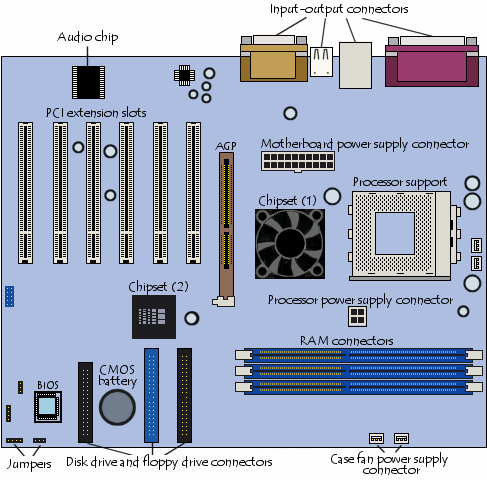

In the right, you can see a microprocessor from a
computer.
It undertakes the mathematical and logical functions of the
programmes, as well as other functions.
Depending of the speed and on the number of integrated
transistors the microprocessor is more or less powerful. That
is, it can do more jobs in less time.
This part works so hard that it needs a heatsink next to its own
fan.

RAM (Random Access Memory)
Is the memory which uses
semiconductors and can be read and written on by microprocessors
and other hardware devices.
The memory chips are small black rectangles that are usually
soldered in groups to plaques with pins or contacts. The
difference between RAM and other types of storage memory, like
disks or hard disks, is that RAM is much faster and is erased
when the computer is turned off.
The chipset
It is an electronic component whose job is to
manage data transfers between the electronic components of the
computer such as the processor or the memory.
The BIOS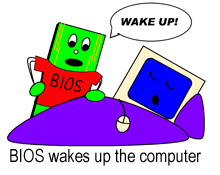
Short for Basic Input – Output System is the
first programme to work when the computer is turned on.
It uses data to find out what the system’s hardware
configuration is.
The BIOS is stored in ROM ( short for read-only memory ).
Connectors
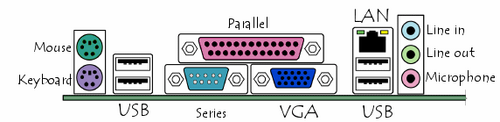
Most motherboards have the following connectors
- A parallel port, mainly for connecting old printers
- A serial port. It was used for connecting old periphericals
- USB ports, for connecting more recent peripherals
- RJ45 connector used for connecting the computer to a
network. - VGA connector for connecting a monitor.
- Line-In, Line-Out and microphone, for connecting sound
speakers or a microphone. These connectors are included in the
sound card.
Peripherals

A driver is a file that tells the operating system how data
should be exchanged between the peripherals and the computer.
Drivers are different for every peripheral and every operating
system. A driver for a digital camera in Windows won’t work in
Linux.
Nowadays it is very easy to connect a peripheral to a computer
because computer systems recognise them easily (plug and play)
and if it needs you to incorporate the driver, it will tell you
using a menu.
On the right you can see some webcams, used for video
conferences.
The monitor
The monitor is a peripheral that shows all the information in
visual form; for example, a letter, photo or film.
The most important characteristics of the monitor are:
The resolution:
This is the number of dots that the monitor can represent on the
screen, in horizontal x vertical. Therefore, a monitor whose
maximum resolution is 1024×768 points can represent up to 768
lines horizontally each with 1024 dots. It can probably also
produce inferior resolutions like 640×480 u 800×600.
The greater the resolution of a monitor, the better the quality
of the image and the greater the quality (and price) of the
monitor. The resolution should be appropriate to the size of the
monitor; it’s normal for a 14” or 15” not to offer 1280×1024
dots, but that is the minimum you expect from a 17” or bigger
monitor.
The monitor: Scren Refresh
You can compare it to the number of frames per second in a
film, so it should be as high as possible. It is measured in Hz
(Hertz) and should be more than 60Hz and preferably 70 or 80 Hz.
From this number upwards the image on the screen is very stable,
it doesn’t blink and it doesn’t affect our vision as negatively.
If the refresh is very slow, we would see the images in bits.
It is the graphics card that provides these refreshes but it is
the monitor that presents them. If we use a screen refresh that
the monitor can’t support we can damage the computer, so we need
to know our computer’s capacity very well and we should read the
manual very carefully.
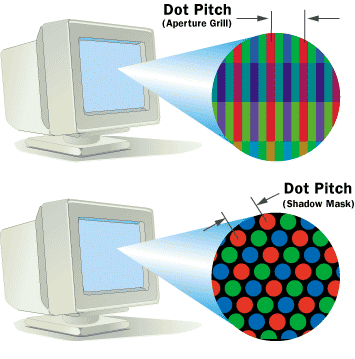
Dot pitch (size of dots)
This parameter measures the sharpness of the image, measuring
the distance between two points in the same colour. It is
fundamental when the resolution is high. Sometimes it is
differently horizontally to how it is vertically or sometimes it
is an average value, depending on the particular placing of the
dots of colour on the screen and on the type of grid used to
direct the electron beams.
The minimum we want is 0.28mm, and it shouldn’t be higher except
in large format monitors for presentations where the size of the
image is more important than the resolution.
The graphics card

This is what transmits to the monitor the graphic information
which should appear on screen. To do this it performs two
operations:
* It interprets the data that comes in from the processor, it
orders them and calculates how to present them on the screen in
the form of a quite large rectangle made up of individual dots
of different colours (pixels).
* It takes the digital data resulting from the above
operation and transforms it into an analog signal that the
monitor can understand.
These two processes are normally performed by one or more chips:
the graphic microprocessor (the brain of the graphics card) and
the analog-digital converter or RAMDAC. Sometimes there are
other accessory chips for other functions or sometimes there is
only one chip that performs every function.
The microprocessor can be very powerful or advanced, sometimes
even more advanced and powerful than the computers own
microprocessor